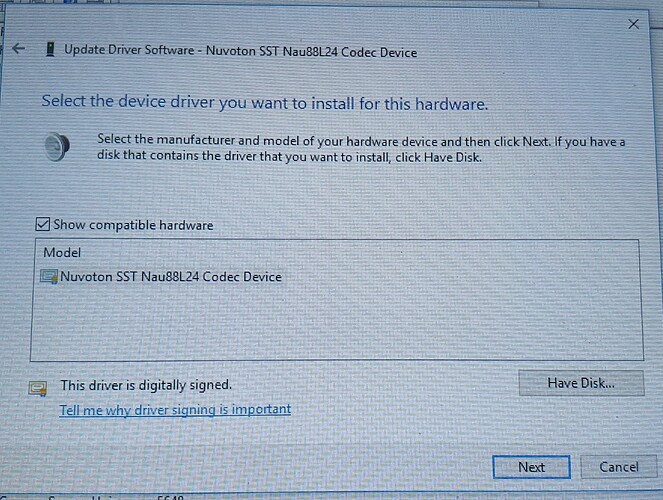Originally published at: Disable ‘High Volume Can Cause Hearing Loss’ Warning
Following a European Union ruling, laptops sold in Europe must now include a high-volume warning, indicating that listening to music and videos at high volume through earphones can lead to hearing loss. Realtek users report a recurring issue where this warning surfaces whenever the volume exceeds 42, and sporadically afterwards. Given that this stems from…
Did you roll back the drivers correctly, and checked to see if the version changed from new to an older one?
It has nuvoton sst nau88l24 codec device driver
Thanks :,)
Thanks! Rolling back the driver worked for my system, although it rolled back to a newer version rather than an older one.
Method 3 solved my problem, thanks a lot! Nice work!!!
Method 3 solved for me. I also stopped Samsung Update service and put it to start manually. I really hope the driver will not be updated automatically. Thanks a lot!
I would suggest you try uninstalling the driver and check if Microsoft installs its own driver but that’s too risky I can’t recommend it. Unfortunately, there is nothing left for me to suggest to you that won’t affect your tablet. We can try installing RealTek drivers though, have you tried doing that?
I suggest you try installing Microsoft’s Audio Driver. Follow these steps:-
- Right-click on your Start Menu icon and then press “Device Manager”
- Now find your Audio Driver.
- Once you find it right-click on it and then press “Update Driver”
- Click “Browse my computer for driver software” after that click “Let me pick from a list available…”
- Now select the Microsoft driver it’s showing there and then press Next and Continue on-screen instructions.
Hope this helps. Keep me updated!
Which driver you have installed currently? Are these drivers from Microsoft? Check your device manager and send me a screenshot, please. Also, Once you find your device in the device manager right-click on it and go to its properties. Once the properties window is opened head over to “Details” Under Property Section click on the drop-down menu and select “Hardware IDs” after that Copy the first ID you are getting. Now either reply to me back with that ID or search for a driver on the web.
Is there nothing else I can do about it then?
Unfortunately, I wasn’t able to find any matching drivers for your tablet.
Can you please tell me the exact model number of your tablet?
Wow, can’t believe I finally found a method that works! Thank you so much!!!
Hey guys the best way to solve this problem is:
1)Uninstall the realtek driver.
2)Plugin your headphones.
3)Now you will find that the volume icon will be showing that volume is muted.
4)Simply click it (Make sure the windows troubleshooter should download the driver )
5)If not this trick will not work .
6)Now you guys will have only headphone driver.
just go to realtek’s official website and download the driver.
Done
Hope it helps ![]()
-CyberPrince
I really appreciate man, method 3 worked for me!
Thanks!
Thanks a lot. Method 3 worked for me, although there’s a bug or something putting the volume to 67% occasionally. But no biggie, I’ll try to update that specific driver later.
Despite I think Realtek driver and resources are very nice, that 37% warning is really a pain in the ass… I hope they can implement an option to disable it in the future.
Hi, please help! ive just bought a medion mini lap top for use in my work as a singer. The volume warning pops up every time i play a track, reducing the output to 25%. The audio driver is intel, and i have tried everything above to disable this warning, to no avail. Help!!!