Originally published at: How to Disable Live Taskbar Thumbnail Previews in Windows
As first seen in Windows 7, thumbnail previews let you have a peek on the tasks on your taskbar. By hovering the mouse on a task on the taskbar, a thumbnail preview pops up and shows what is running on the selected application. The hover time is predefined, and the default is set to half…
Thanks a lot! Worked as a charm
Zubyan Gul: Update. I created MaxThumbSizePx and set it to 10. This gave a good reduction in balloon size after restarting Explorer. (No reboot needed.) https://uploads.disquscdn.com/images/db6777eca445595f7a526fe2321a824e86c4a73fc556fdd14920de971501e907.jpg Setting it to 1 subsequently did not make the balloons any smaller.
Zubyan Gul, I have W7 Pro version 7601. I have not tried taskband. As mentioned, method 1 (turn off aero peek) does not work. Method 2 (extended hover time) works only till the next reboot (or possibly the next update - it’s hard to tell, as the latter come in almost daily. (A couple of years ago another suggestion was made - something to do with ‘onmouseover’ - but I can no longer find it. I did not try it.)
That’s odd it must be because of the Windows Update do let me know which Windows version you are on currently. Also, this article is outdated we will make sure to update the article shortly. However for now you can try following these steps and let us know the results so we can assist you further. Keep in mind that modifying your registry incorrectly can cause serious issues to your Windows please create a restore point before modifying anything in your Registry Editor.
- Press the “Windows + R” keys together to open the Run.
- Now type “Regedit” and press enter.
- Navigate to “HKEY_CURRENT_USERSOFTWAREMicrosoftWindowsCurrentVersionExplorerTaskband”
- Now in the right-pane you should be able to see the key named “NumThumbnails”.
Note:
If you don’t have a NumThumbnails DWORD, then right-click or press and hold on an empty area in the right pane click on New and DWORD (32-bit) Value, type “NumThumbnails”, and press Enter.
- Double-click on the “NumThumbnails”, Select “Decimal” and type the value “0”.
- Close Registry Editor.
- Sign out to Windows and sign back in.
Keep me update on this issue so we can update the article accordingly, Thank you for your input!
Can u elaborate?
no, and honestly it is just a patch
The first tip does not work.
This is all for windows 7 Pro.
- Method 1 does not banish the annoying taskbar previews balloons.
- Method 2 works until next reboot - then you’re back to square 1.
Also note:
- GPedit does not offer an option to turn off taskbar previews. (Perhaps it used to but it no longer does.)
- Folder Options also does not offer this option.
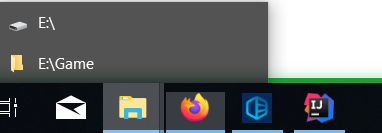
can you help me , how do i change multi-folder description back into thumbnail preview . window 10
In the first method, also uncheck the “Save taskbar thumbnail previews” option
Did the second solve your issue?